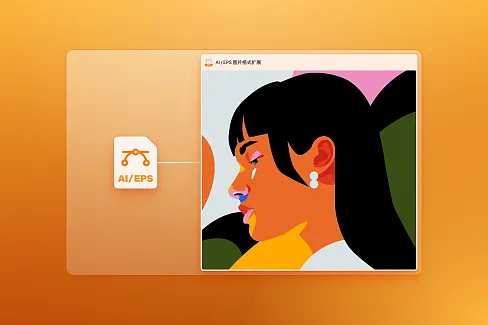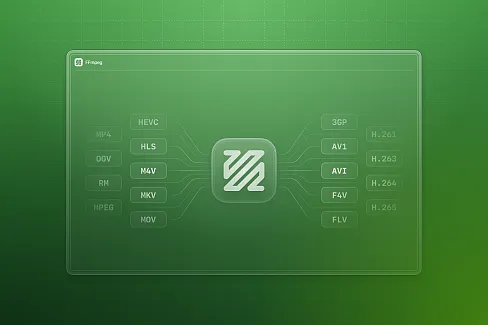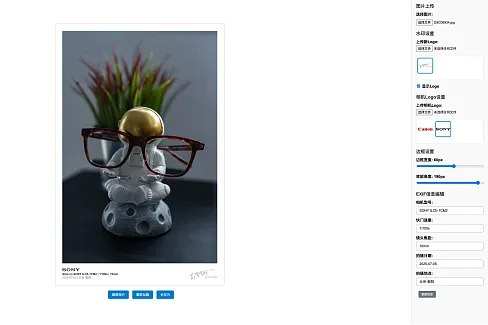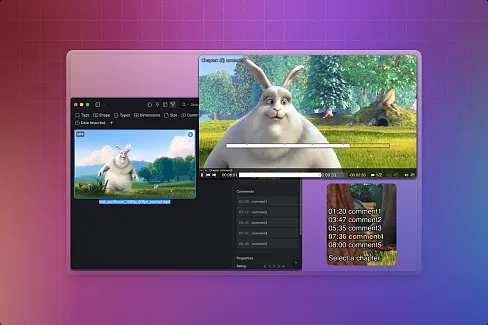Synch Video Comparator
A useful Extension for Eagle that breaks away from the traditional ALT+TAB method of 3rd party video players, allowing you to easily compare multiple videos through 1, 2, 3 buttons.
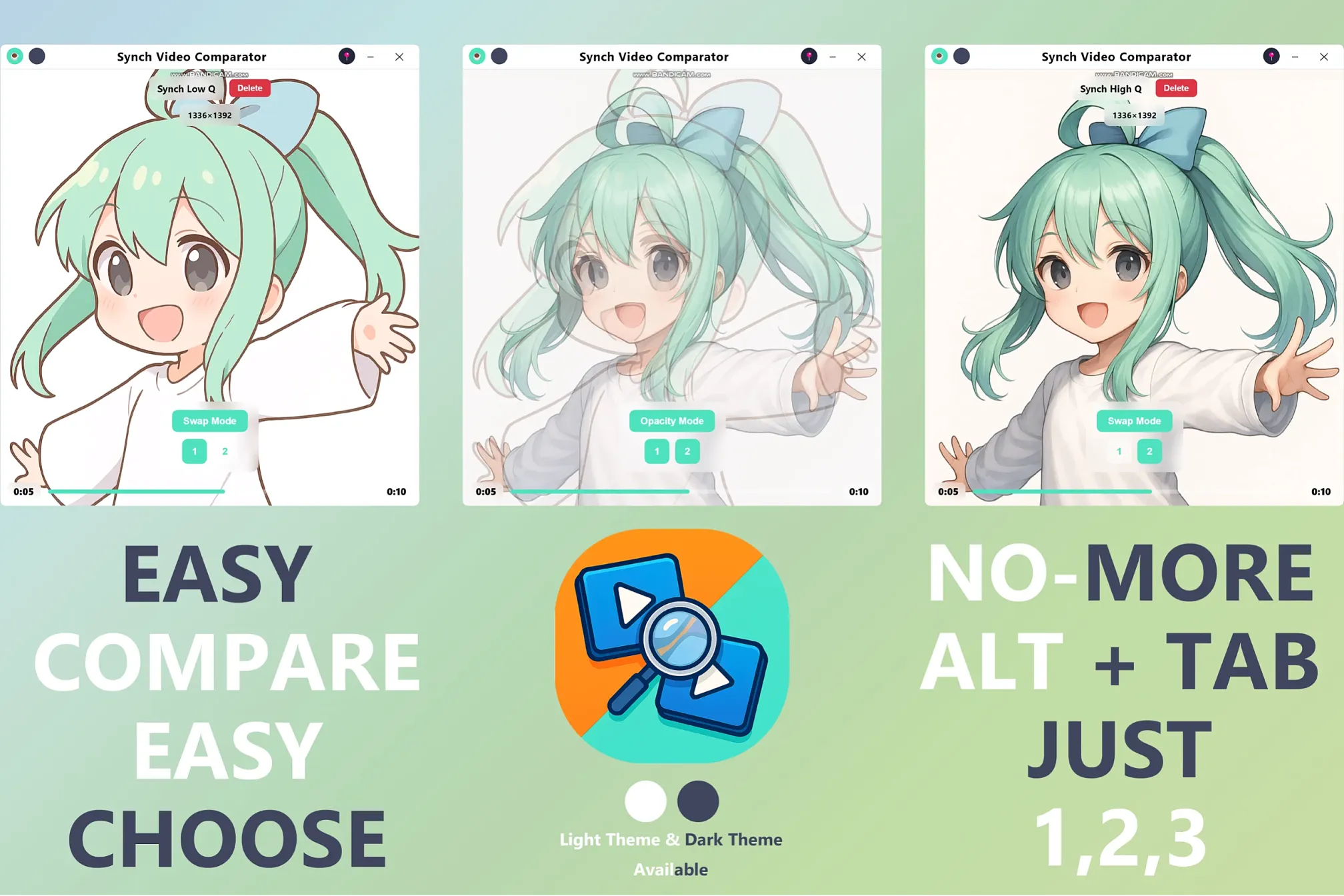
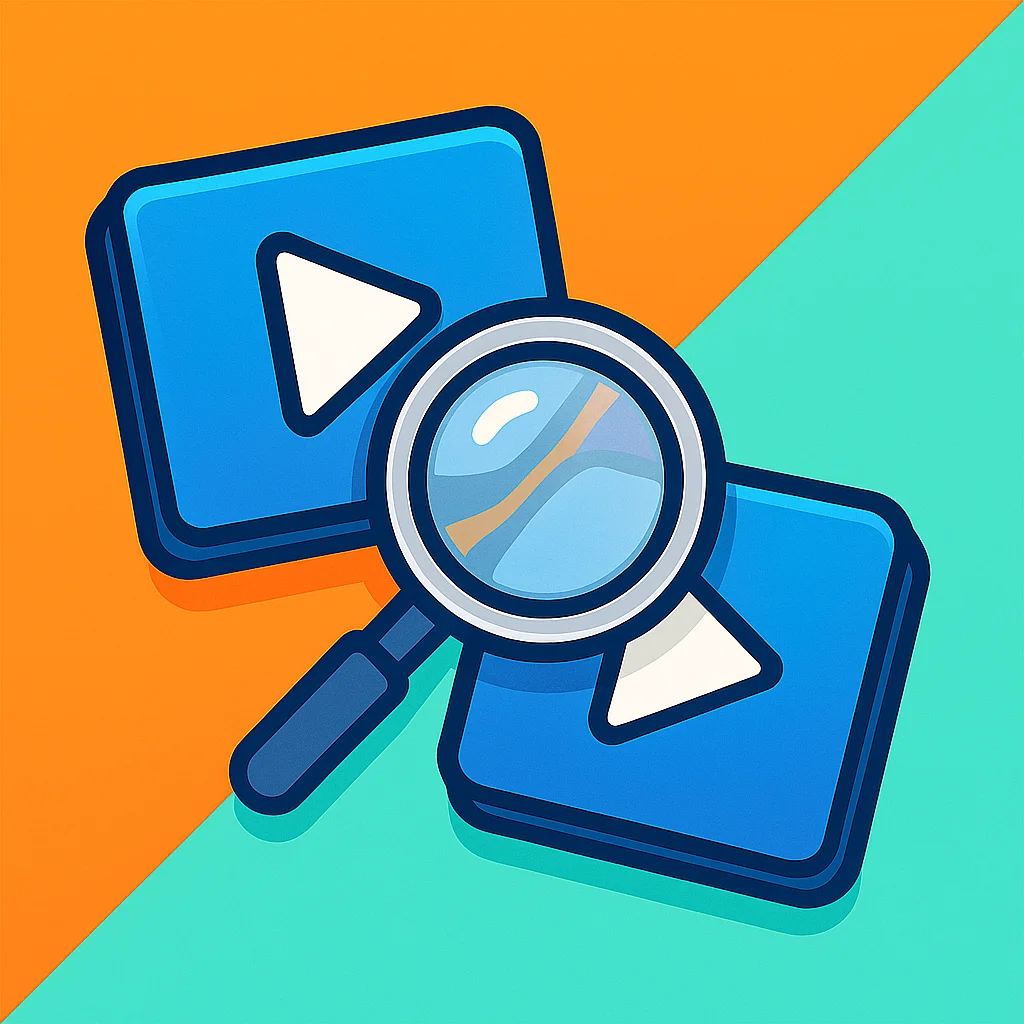
Hay~ Are you all organizing your video collections well? Me too! Eagle is truly an excellent program for organizing various files, and videos are no exception!
However, sometimes when organizing videos, we come across several similar videos. I mean, two videos seem exactly the same, but there are two separate files. And unfortunately, since we don't have unlimited storage capacity, you'd probably want to delete one of them, right? (No? If you have unlimited capacity, please share some with me!😝)
So you've decided to delete one of them, but you want to keep the better one, right? If the resolution or FPS are different, you'd quickly decide which one to delete, but what if both the resolution and FPS are the same? You'd need to investigate further to see what differences there are.
Actually, you all know that resolution and FPS are just resolution and FPS - they're not necessarily related to the actual visual quality you'll see in the video.
So we end up opening both videos. And then we probably do this:
- Adjust the time of video 1 (e.g., 05:00)
- Press ALT+TAB to switch video players
- Adjust the time of video 2 (e.g., 05:00)
- Observe video 2
- Press ALT+TAB to switch video players
- Observe video 1
Then adjust the time a bit forward and repeat the same process. Actually, this is still pretty manageable if you only need to do this less than 10 times or if there are only 2 videos to compare simultaneously. But what if there were 3 or 4 videos to compare at once? I'd give up. It becomes too complicated - just thinking about it makes me dizzy.
That's exactly why I created this, Synch Video Comparator!
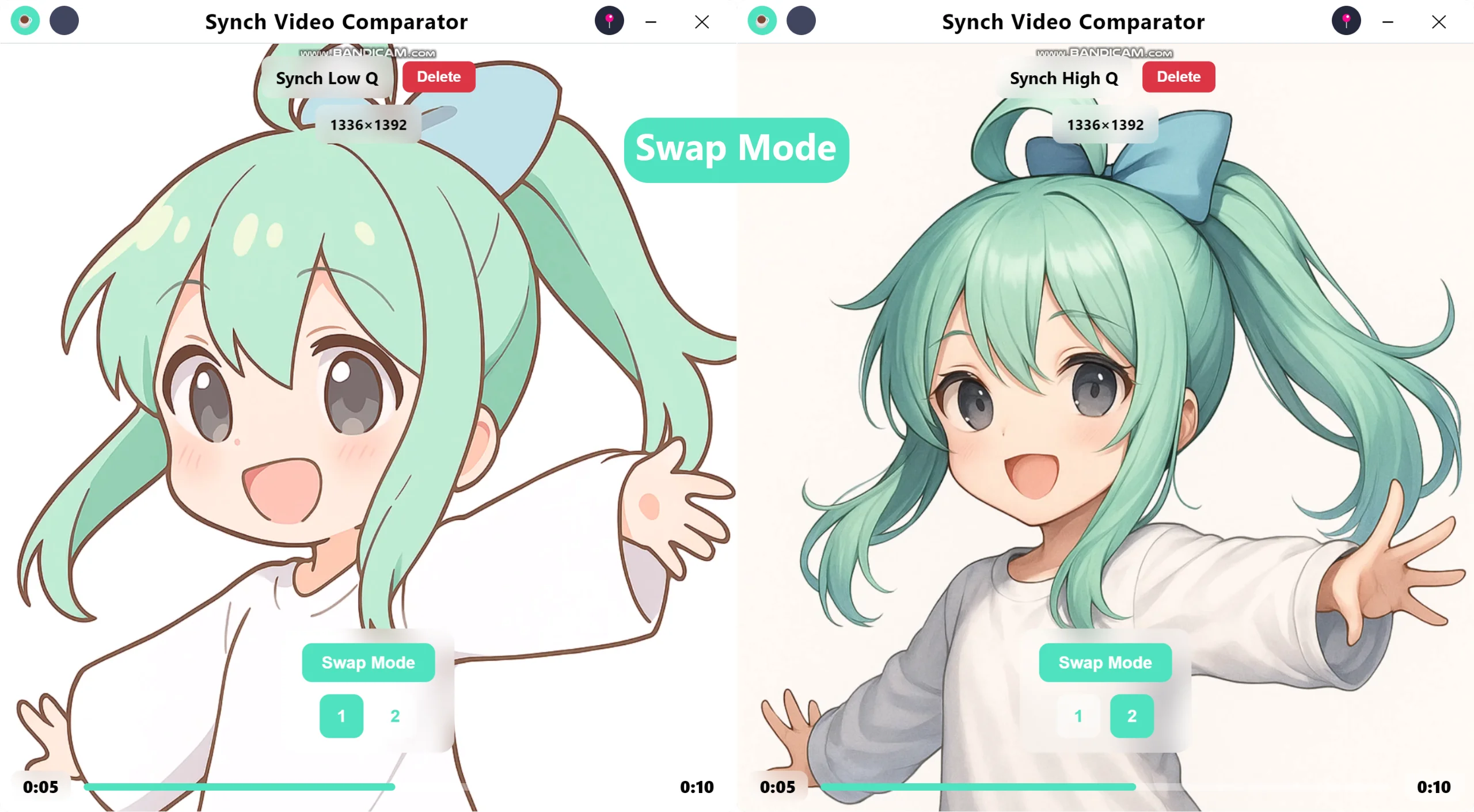
With this, you don't have to do all that nonsense. Just select the videos you want to compare and execute Synch Video Comparator. Then the selected number of videos will automatically open (up to 9 videos).
If you selected 2 videos, you'll see 2 buttons: Button 1 and Button 2.
Click Button 1 or press 1 on the keyboard to show only video 1
Click Button 2 or press 2 on the keyboard to show only video 2.
Try to change the video's time, yes both videos time is synced, moving together.
What do I mean?
You just press the buttons "1" and "2" while changing the video time. Super simple and easy, isn't it? 😎
Oh, by the way, what I just explained was about Swap Mode. You're asking if there are other modes? Of course there are!
Press the Tab key and the mode will change to Opacity Mode. ("Tab" key alternates between Swap Mode and Opacity Mode)
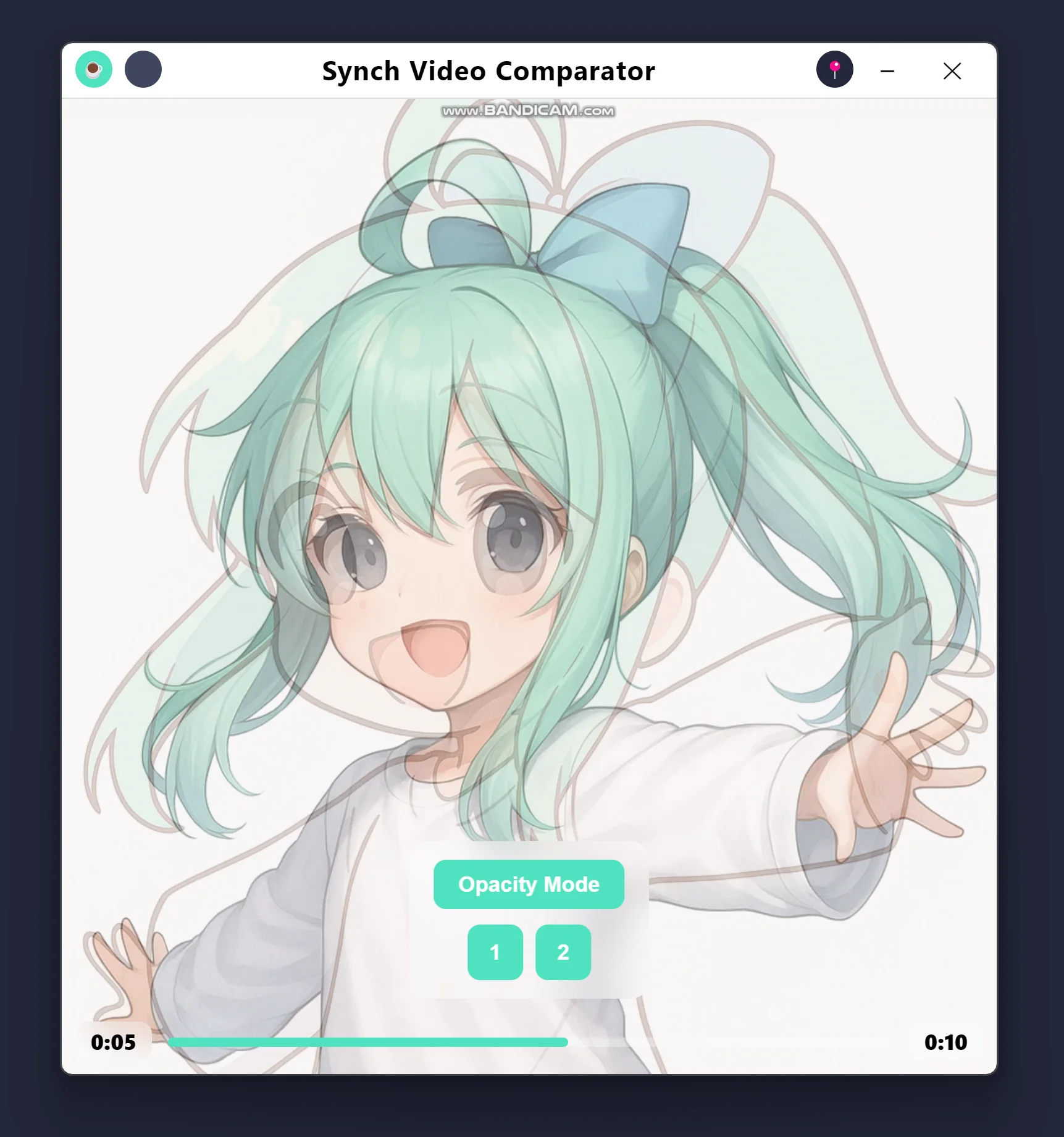
While Swap Mode loads each video at 100% so you can't see the other when viewing one, Opacity Mode is a bit different. You can see all loaded videos simultaneously. The transparency is smartly, automatically adjusted according to the number of videos, so you can compare multiple videos while viewing them at the same time. In this case, the number keys 1,2,3...9 turn the loaded videos on or off, so you can see only the videos you want and turn off the ones you don't want for precise comparison!
What else is there?
Whenever you open a video with my extension, the window automatically adapts to the video's resolution and aspect ratio – fully responsive! no need to lift a finger!"😎
and...
There's a video deletion feature! After comparing videos, if you want to delete the video you don't like, you don't need to go back to Eagle and click the delete button (it's annoying, and what if you accidentally delete the video you wanted to keep?). Just view the unwanted video in Swap Mode in my Extension Window and press the Delete button.
Oops!🫢 Did you accidentally misunderstand the feature and delete the video you wanted to keep?
Well, I am sorry but that happened because of your mistake!🫵
I wasn’t the one who did that😗 so I hope you'll be more careful so that doesn't happen again next time~🙃
Well... You know I am joking right ? 😆 Don't worry - just press the Restore button that appears next to the Delete button. Instant restoration! Easy, right?😉
Permanently deleting videos? My extension would never!
Always, anything deleted through my Synch Video Comparator goes to Eagle's Trash Bin
Delete -> Permanently Deleted ❌
Delete -> Sends to Eagle Trash Bin ✅
so you can decide there whether to permanently delete it or not. Feel much more relieved now?😎
Other useful shortcuts are:
Hide UI / Show UI: ESC or H
Play / Pause / Resume: Space Bar or Enter
Move 10 seconds forward: Right Arrow
Move 10 seconds backward: Left Arrow
Volume Up: Arrow Up or mouse scroll wheel UP
Volume Down: Arrow Down or mouse scroll wheel Down
(If you're using my Synch Music Player, these are probably familiar keyboard shortcuts)
Now I've explained all the advantages, so I should honestly explain the known problems too, right?🥲
Known Issue 1: It's not recommended for playing AV1 codec videos because it's very slow.
Known Issue 2: It's not that I didn't care about optimization, but I didn't put tremendous effort into it either. Therefore, loading too many videos at once is not recommended, even if your computer has very powerful performance. Actually, my computer is quite powerful too, but more than 4 videos gets a bit difficult.
Known Issue 3: Sometimes the sync works well for a while, then suddenly goes out of sync. It could be your computer's performance issue, your video's problem, or my Synch Video Comparator's problem! (Yes probably mine right ?🥹)
When that happens, briefly pause with Space Bar or Enter Key, then play again - it's designed to automatically resync. So when sync is off, let's force the sync back with Space Bar or Enter Key.
Well, I know this isn't perfect, I am aware of these problems but for my personal use, it works fine for comparing videos!
But, if you'd ask me, Am I planning to fix these issues? Of course I am, if I just had a little more time and some cappuccino!☕
What, you want to buy me a cappuccino? Thank you so much! Actually, I even made a little button for that purpose. If you click the coffee button at the top left of the Extension Window, you can visit https://buymeacoffee.com/synch where you can buy me a cappuccino! (Don't worry, clicking the coffee button won't immediately take money out of your wallet - it just opens my https://buymeacoffee.com/synch page)
"Hovering on title bar's button makes a windows appearing that is saying "Status : Lite" what is this ?"
It means you are using the Free Lite version. Don't worry, it's absolutely normal.
This extension you got from Eagle's plugin center page is the Free, Lite version.
"Lite? So there's a Pro version too?"
No! This Synch Video Comparator doesn't have a Pro version planned yet. But maybe in the future, a Pro version might be created but the Lite version will always be provided for free forever
Initial release with core feature set:
- Swap Mode & Opacity Mode
- Keyboard Shortcuts
- Delete & Restore loaded videos
- Light Theme & Dark Theme
- Responsive Design (Matching Loaded Video's Ratio)
- Pin on Top